14 مناظر· 04/21/21· کیسے کریں اور انداز
Setting of Smart School Management System
live demo
https://www.waqasmaqbool.com/2....019/04/setting-of-sm
School Softwere Pack
https://bit.ly/2U0kUPW
Happy me with two click 1 subscribe
click 2 press bell icon
https://youtube.com/waqasmaqbool
Follow me
https://twitter.com/waqasoghi
https://www.instagram.com/waqaskhan11...
https://www.facebook.com/waqasmaqbool446
https://www.youtube.com/c/waqasmaqbool
https://www.pinterest.com/waqasoghi
This module has 12 sections -
General Setting
Session Setting
Notification Setting
SMS Setting
Email Setting
Payment Methods
Front CMS Setting
Roles Permissions
Backup / Restore
Languages
Users
Modules
All 12 sections of this module are mutually interdependent but need to configure to run whole system properly.
General Setting
Go to System Settings General Setting this section has 2 parts.
Updating school profile data
Updating your school logo
or updating your school data click on Edit button (upper right side of page). On next page update your School Name, Address, Phone, Email, #School Code (School Code is your school affiliation / accreditation no), Session (current running Academic Session for the school), Session Start Month, Teacher Restricted Mode (if this Teacher Restricted Mode feature is Enabled then teachers will not have access to all students data, that means class teachers can access their allotted class whole data and subject teachers can access for only those classes student data for which they have assigned as subject teacher), Language (Language in which you want to run your Smart School), Language RTL Text Mode (for Arabian side languages), Timezone, Date Format, Currency (ISO standard 3 digit currency code), Currency Symbol and Fees Due Days (used in Fees Carry Forward) then select Current Theme now click on Save button to update record.
For updating your school logo go to System Settings General Setting in lower left side click on Edit Logo button. On next page select your logo file & click on Edit button to update your logo.
Session Setting
Go to System Settings Session Setting in Smart School by default you get 15 years of Sessions data from 2015-16 to 2029-30 but still you want to add more sessions then enter Session (must be in format like 2015-16, 2016-17 etc.) & click Save button. All the sessions can be see right side of page.
Notification Setting
Go to System Settings Notification Setting in #Smart_School there are 5 events Student Admission, Exam Result, Fees Submission, Absent Student and Login Credential where automated Email / SMS are sending to concerning person's email / mobile number. To control, when email / sms notifications will be send use Notification Setting.
Check the following at which event, which person receive notification
Student Admission: Guardian
Exam Result: Student
Fees Submission: Guardian
Absent Student: Guardian
Login Credential: Student, Guardian, Teacher, Accountant, Librarian
SMS Setting- Go to System Settings SMS Setting for SMS notifications to student, guardian and other users you must have to add SMS Gateway details in Smart School. Add Clickatell, Twilio, MSG91, Text Local, SMS Country or Twilio SMS Gateway with the required details. You can add multiple sms gateways but only one can be enable at a time. You can also add any other http api based sms gateways too through Custom SMS Gateway but it need to configure SMS Library in source code and require PHP coding skills. Through this you can add any SMS Gateway which supports http based api.
Happy me with two click 1 subscribe
click 2 press bell icon
https://youtube.com/waqasmaqbool
Follow me
https://twitter.com/waqasoghi
https://www.instagram.com/waqaskhan11...
https://www.facebook.com/waqasmaqbool446
https://www.youtube.com/c/waqasmaqbool
https://www.pinterest.com/waqasoghi
#SchoolManagementSystem












![[IoT] Hiển thị thông số cảm biến trên Smart Phone từ đám mây](https://i.ytimg.com/vi/anyq6yOTsEc/maxresdefault.jpg)





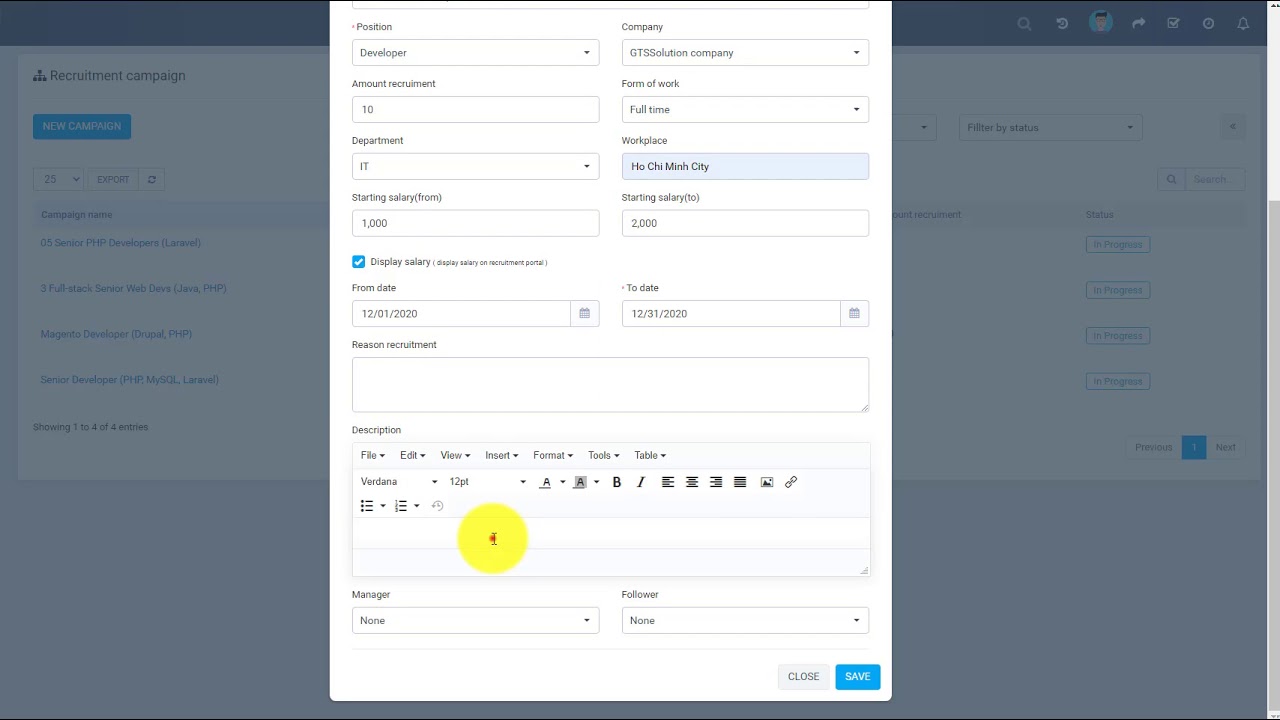

0 تبصرے